Overview
The Benefits Enrollment page is used to view and edit benefit elections for each benefit plan. You can also use this page to submit your elections for processing.
Step-By-Step Instructions
- Review your coverage for each benefit plan under the Enrollment Summary heading.
- Review the Pre-Tax, After-Tax, and Total cost columns for benefits at the bottom of the page.
Note: The costs shown are only for the benefit plans displayed on the Enrollment Summary. - Click the Benefits Office Web site link to view additional information before you make your elections.
- If no changes are needed to benefit plans, click Sign Out on the blue bar at the top of the page or Home to return to the main menu.
- To make changes to your benefit plan elections, click Edit next to the benefit plan you want to change. This will take you to the specific benefit plan's election page.
Note: Unless indicated, current coverage or default coverage will continue unless a new option is elected and submitted. - To submit your benefit elections for processing, click Submit.
- Click Cancel to return to the Benefits Enrollment page.
Note: Elections are not submitted.
Benefits Enrollment
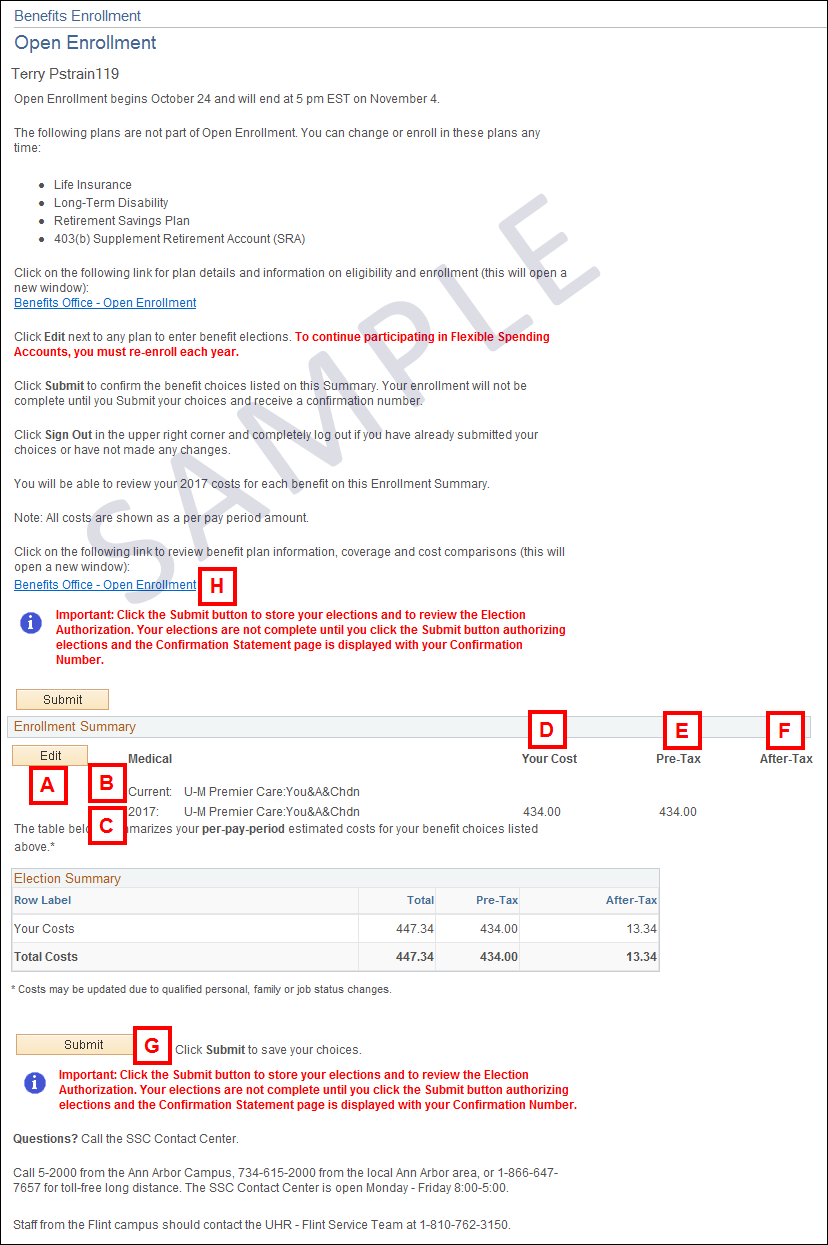
| Letter | Field/Button | Description |
|---|---|---|
| A | Edit |
Click to display options for the benefit plan. Note: The Edit button is only visible when changes can be made to the plan. |
| B | Current | Displays the current benefit enrollments and coverage level for each benefit. |
| C | New or Year |
Displays the default coverage or an election that has been made and stored using the Edit button. Note: The following year is displayed during Open Enrollment. |
| D | Your Cost | Displays the total cost of the benefit per pay period for the coverage level. |
| E | Pre-Tax | Displays the employee's cost taken on a pre-tax basis. |
| F | After-Tax | Displays the employee's cost taken on an after-tax basis. |
| G | Submit |
Click the Submit button to initiate the enrollment submission process. Note: The system does a final validation of elections made, if errors exist, a message will display and you will be returned to the Benefits Enrollment page. |
| H | Benefits Office Web site | Click link to go to the Benefits Office Web site. |
Related Topics
Contact Information
Questions? Contact the Shared Services Center.
Call 5-2000 from the Ann Arbor Campus, 734-615-2000 from the local Ann Arbor area, or 1-866-647-7657 for toll-free long distance.
Monday - Friday 8:00 AM - 5:00 PM.
Staff from the Flint campus should contact the UHR - Flint Service Team at 1-810-762-3150.