This document contains the following steps to view or modify a Payment Plan.
- View or Modify a Payment Plan - 1. Select Plan
- View or Modify a Payment Plan - 2. Review Installments
- View or Modify a Payment Plan - 3. Agreement
- View or Modify a Payment Plan - 4. Result
View or Modify a Payment Plan - 1. Select Plan
The Select Payment Plan page provides a list of Payment Plans in which you have enrolled. You can change the amount of plans with a status of Enrolled. Only one change is allowed per day, per plan.
Select an Enrolled Payment Plan and click Next if you wish to change the amount.
Plans with a status of Closed can no longer be changed. Select a Closed Payment Plan and click Next to view the Installment Schedule for that plan. If you have enrolled in no Payment Plans, the following message appears on the page: "You are not enrolled in any Payment Plans.
Sample Page
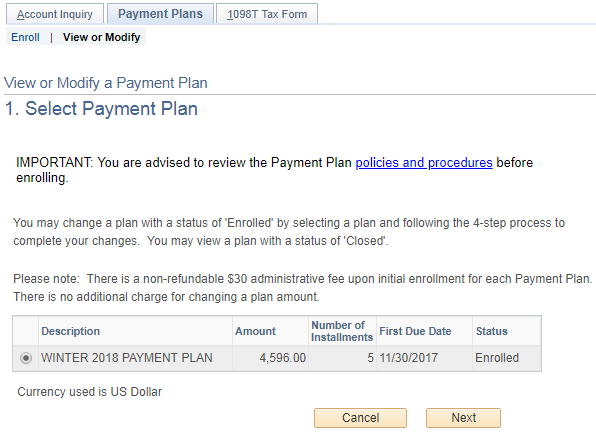
View or Modify a Payment Plan - 2. Review Installments
The Review Installments page allows you to select a new Total Plan Amount and calculate the Installment Schedule. If you are modifying the plan before tuition is calculated for the term, a link to the Financial Planning Calculator is provided to assist you in determining a Total Plan Amount. If tuition has been calculated for the term, you should view the Account Inquiry tab to determine the new Total Plan Amount.
Note: For details and a scenario for using this page, refer to the detailed instructions below the sample page.
Sample Page
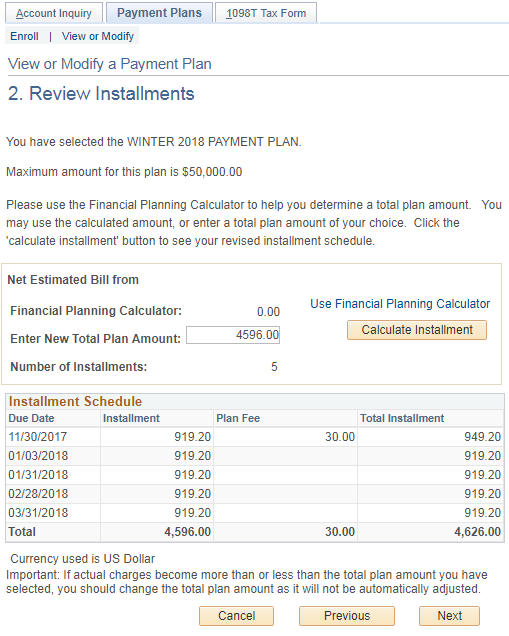
Detailed Instructions
Enter a new Total Plan Amount and click Calculate Installment to view the new Installment Schedule.
Important: When changing a plan amount, enter the new TOTAL plan amount. DO NOT enter just the amount of increase or decrease you want for the plan. It will be calculated automatically when you enter a new Total Plan Amount.
Example: You have enrolled in a plan for $4,596 and you want to increase the amount of the plan by $404 so that the Total Plan Amount is $5,000. To increase $4,596 by $404, enter a Total Plan Amount of $5,000 (not $404). By entering $5,000 the difference between the old Total Plan Amount and the new Total Plan Amount will be calculated automatically resulting in an increase of $404.
The page displays the full amounts of the new installment schedule, not the difference between the old installment schedule and the new installment schedule. Changes to the installment schedule are applied only to unbilled installments. If any installments on the old schedule were previously billed, they will remain unchanged.
When you submit your changes in the last step of the modify process, the difference between the old installment amounts and the new installment amounts will be posted to your student account. The plan fee displayed is charged only once when you originally enrolled in the Payment Plan. There is no additional plan fee for changing the Total Plan Amount.
After you calculate the new Installment Schedule, click Next to view the Payment Plan Agreement. Clicking Next on this page does not submit your changes to the plan. You will have the opportunity on the next page to view the Payment Plan Agreement, review the new Installment Schedule, and submit your changes to the plan.
View or Modify a Payment Plan - 3. Agreement
The Agreement page allows you to review the new Installment Schedule and the Payment Plan Agreement, and then submit the update.
-
To submit your changes to the plan, click the Yes, I have read the agreement checkbox and then click Update Plan. You will receive confirmation of your new Installment Schedule on the next page.
-
If you want to return to the 2. Review Installments page to revise the new Total Plan Amount, click Change Payment Plan Terms or Previous.
-
If you do not want to submit your changes to the plan, click Cancel.
Sample Page
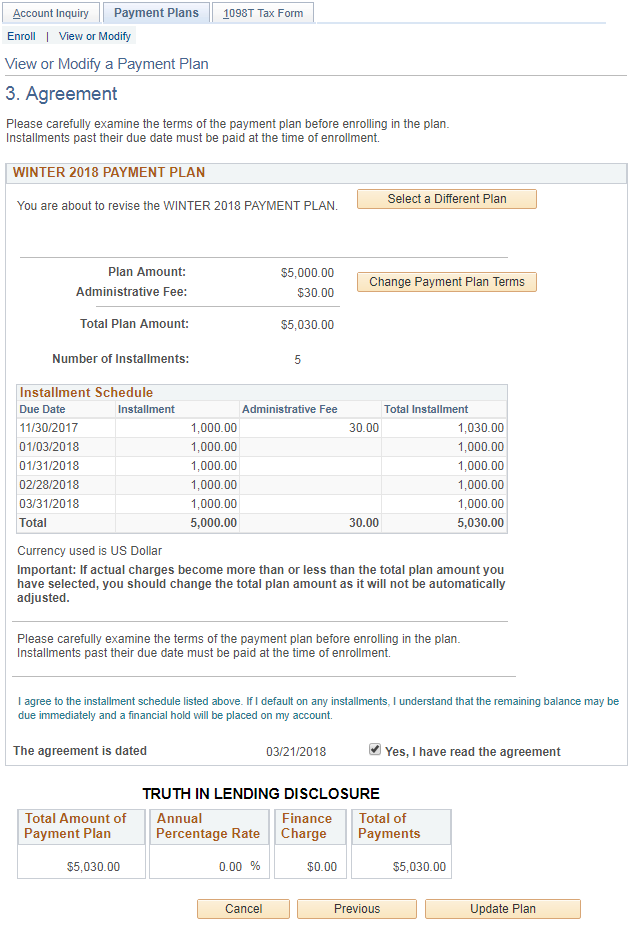
View or Modify a Payment Plan - 4. Result
The Result page confirms your changes to the Payment Plan. The Installment Schedule is a listing of the plan charges and due dates. It does not include payments that may have been applied to the plan charges.
The page displays the full amounts of the new installment schedule, not the difference between the old installment schedule and the new installment schedule. The plan fee that displays was charged only once when you originally enrolled. There is no additional plan fee for changing the Total Plan Amount.
To see the adjustments to the charges and payments on your student account, click View My Account. To make a payment, click Pay Now.
Sample Page
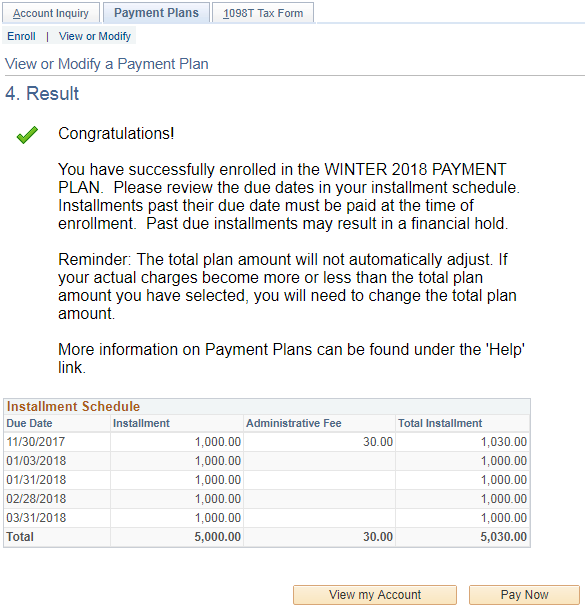
Related Help Topics
Contact Information
Visit the Student Financial Services website at www.finops.umich.edu/student or email um-sfo@umich.edu.
Telephone: (734) 764-7447
Toll Free: (877) 840-4738 (From within the U.S. and Canada ONLY)
Campus address:
Student Financial Services
2226 Student Activities Building
515 E. Jefferson
Ann Arbor, MI 48109-1316